Introduction
AI is everywhere these days — and it’s especially taken over our smartphones. From typing and voice commands to smart searches, AI has quietly become a part of everything we do. But if we trace it back, the real revolution started with photography.
Terms like “computational photography” and “smart image algorithms” became the buzzwords. Soon, every smartphone brand started flaunting its version of an AI Eraser — promising to magically wipe away unwanted objects from your holiday snapshots. Google led the charge with its Magic Eraser, but now almost every major player has jumped on board — and some may have even outdone the Pixel in this game.
Naturally, being tech enthusiasts, we couldn’t resist putting these AI object removers head-to-head. We wanted to find out: which one actually delivers — and more importantly, are they truly worth using?
After plenty of hands-on testing around the office, we narrowed it down to four top contenders: the Samsung Galaxy S25 Ultra powered by Galaxy AI, the iPhone 16e featuring Apple Intelligence, the Google Pixel 9 Pro XL armed with Gemini AI, and the Xiaomi 15 showcasing its AI Erase 2.0.
These smartphones represent the peak of what each brand has to offer when it comes to AI magic. You can expect similar performance from their other premium models too. However, midrange phones generally don’t perform as well — likely because of their less powerful hardware setups.



Samsung’s Galaxy S25 Ultra, Apple’s iPhone 16e, Google’s Pixel 9 Pro XL, and Xiaomi’s 15 are stepping up the AI game.
We dedicated a good amount of time to carefully selecting the right photos for this test. In the end, we curated a batch of 20 images, all captured using different smartphones. This approach keeps things fair — each phone would be tested on photos taken by other devices.
We divided the samples into two categories. The first set features typical distractions you’d normally want to erase — a street sign spoiling a scenic view, a construction crane wedged between buildings, tourists blocking a famous monument, and so on.
The second group includes more challenging scenarios — the classic photobomber ruining a vacation memory, a stray hand covering part of a face, sunglasses that need to vanish, or a bottle of glass cleaner awkwardly sitting among fancy liquor bottles at a bar. These shots were intentionally crafted to push the AI tools to their limits.
A few words about the current limits of AI technology.
Before diving into the results, let’s quickly talk about each phone’s AI — what it requires to operate and how it actually does its magic.
Samsung
Samsung’s Generative Edit requires an active internet connection and a Samsung account to function properly. It also resizes the edited image to 12MP (4,000 x 3,000px) and places a watermark to indicate that AI has altered the photo.
One of Galaxy AI’s standout features is that it can work on human subjects, unlike some of its competitors. This means it can edit people in the photo — a capability other devices are still catching up on.
The beauty of Samsung’s solution is its simplicity: just open the Gallery, select a photo, tap once, and draw around the object you want to remove.
Despite some limitations, Samsung’s Galaxy AI object eraser stands out from the competition. It’s notably faster — especially when compared to the Pixel and Xiaomi models. Plus, it’s incredibly good at recognizing what you want to remove — just draw a loose circle, and most of the time, the AI will flawlessly erase and mask the object.
Apple
Apple’s Clean Up, part of Apple Intelligence, was initially exclusive to North America but has recently expanded to more countries, though it’s still not available in China.
Clean Up is compatible with the iPhone 16e, iPhone 16, iPhone 16 Plus, iPhone 16 Pro, iPhone 16 Pro Max, iPhone 15 Pro, and iPhone 15 Pro Max, as well as any iPad featuring the A17 Pro or M1 chip, and Macs with M1 or newer processors. It requires iOS 18.1, iPadOS 18.1, or macOS Sequoia 15.1.
The only internet requirement is for the initial download of the machine learning model during setup. After that, the feature works offline.
Clean Up can be found in the Photos app, and it only takes two taps before you’re ready to start circling the distractions. However, iPhones aren’t as adept at recognizing what you want to remove — sometimes, it takes five or six attempts just to fully mask something as simple as a person’s silhouette.
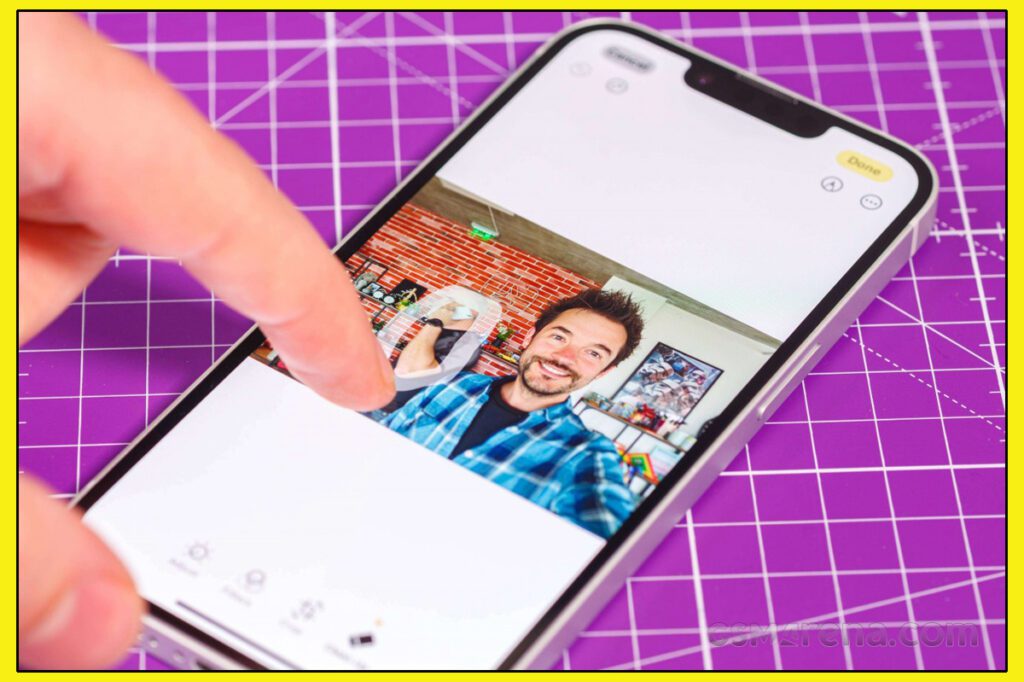
Google’s Magic Eraser was the pioneer of its kind, but it feels like Google hasn’t made many improvements since its launch. This is surprising considering how much emphasis Pixel commercials place on the feature.
Magic Eraser is part of the Google Photos image editor, located in the Tools section. It’s only three taps away if you want to remove something from a photo. Sometimes, Google Photos will automatically detect objects that can be erased and will suggest using Magic Eraser on the first screen of the editor. However, this happened only a few times during our testing.
Magic Eraser doesn’t require an active internet connection. Once you open a photo and select Magic Eraser, it scans the image and automatically masks what it thinks is a distraction. This can be useful; for instance, it detected a crowd in one photo and removed them without us having to do anything else.
Google also offers Pixel Studio, which can erase objects in a photo, but after testing it, we found it produced the same results as Magic Eraser in Google Photos.
If you need to manually select an object to remove, just draw around it, and Magic Eraser will attempt to isolate it. In this area, it’s only average, often requiring multiple attempts to properly mask a person’s silhouette.
Xiaomi
Xiaomi’s object removal tool is built into its native Gallery app and goes by names like AI Eraser, AI Erase Pro, or AI Erase 2.0. Unfortunately, it’s the least convenient to access — requiring four taps before you can even begin highlighting objects for removal. Plus, it needs an active internet connection, and it appears to rely on servers based in China, resulting in slow performance at times, and occasionally, it refused to work altogether.
The AI’s object detection isn’t impressive either. When we tried circling a person, the tool only managed to pick a small portion of the silhouette, forcing us to draw several additional circles — sometimes as many as 10 — just to select a basic human figure.
Trying to erase multiple objects became frustrating quickly, as the app would sometimes randomly erase all the selections we made, forcing us to redo the entire process from scratch.







